Body
This guide applies to the following classrooms:
Bethlehem, Main St. Campus
- Comenius: 005, 101, 105, 111, 114, 201, 213, 218, 304, 305, 309
- Memorial: 202, 301, 302, 303
- PPHAC: 101, 102, 103, 116, 117, 232, 233, 235, 301, 302, 330, 331, 335, 338
- Zinzendorf: 100, 103
Bethlehem, Hurd Campus
- South Hall (Art) 007, 008, 009, 104
- Brethrens (Music) 202, 207
- HILL 209, 310
Lancaster Campus
Controls may vary slightly from the images below based on the classroom's available features, but the overall structure is the same from room to room.

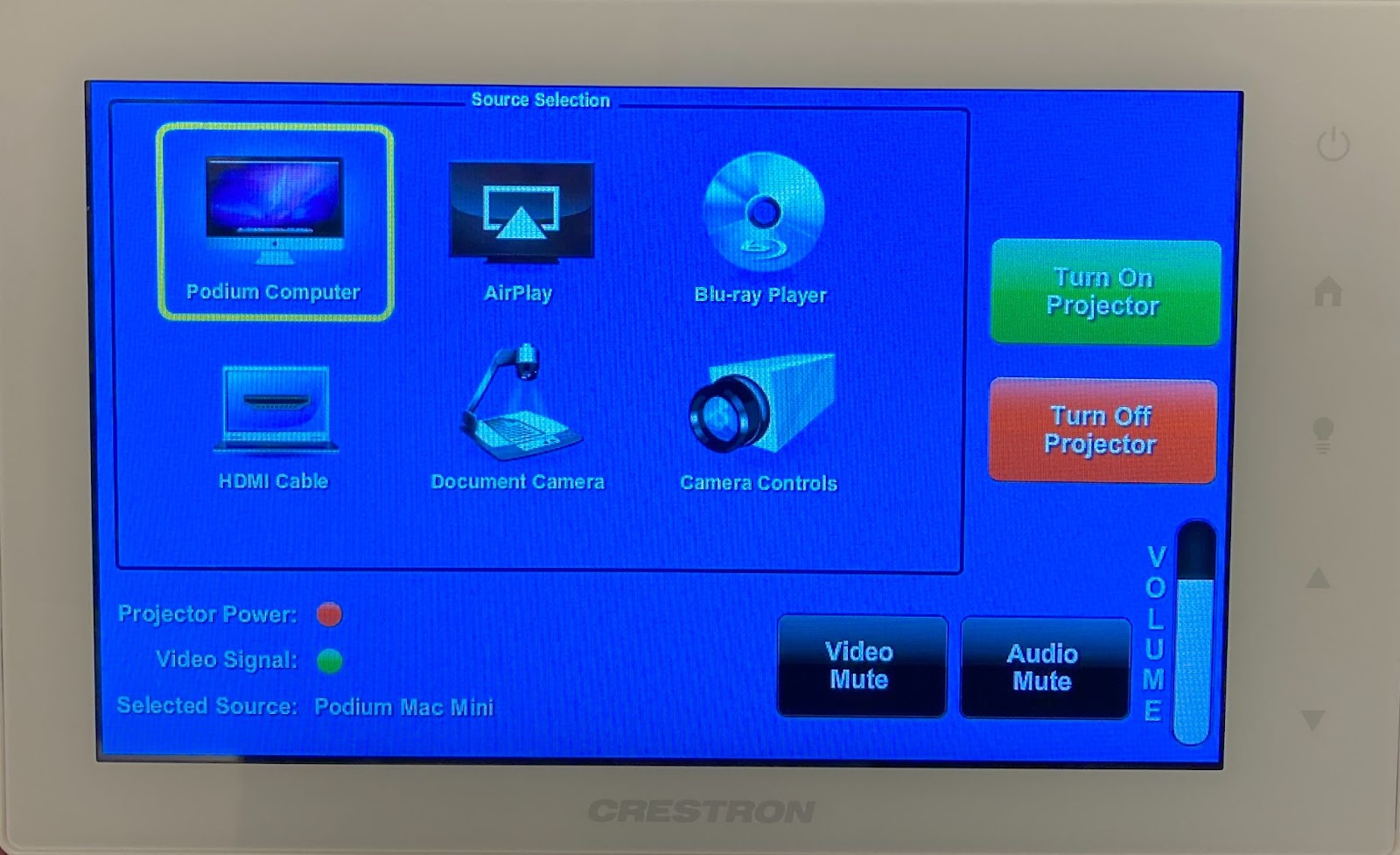
BASIC INSTRUCTIONS:
- SOURCE SELECTION: Touch the source you wish to hear & view. The projector/display, lectern monitor, and room speakers follow this selection. The currently selected source is highlighted with a yellow square.
- VOLUME CONTROLS: Up/down arrows on the lower right face of the touchpanel.
- POWER: Turn the display/projector on and off with the large green & red buttons on the right side.
- VIDEO MUTE: Blanks the room’s projector/display without turning it off. Press again to unblank the screen. This control may be grayed out when the display is off.
- STATUS INDICATORS: Information about power, video signal, and selected source are shown in the lower left corner.
ADDITIONAL INSTRUCTIONS:
- MAIN MENU: When selecting Blu-ray or Camera (where available), expanded controls for that source will appear. To return to the main source selection menu, press the yellow “RETURN TO MAIN MENU” button in the upper right corner. You may also press the “Home” icon.
- BLU-RAY CONTROLS: All required Blu-ray control functions are available on the touchpanel. The Blu-ray player itself is located in the lectern.

SIDE BUTTONS:
From Top to Bottom,
- Power Off
- Home / Main Menu
- Environment: Lights/Screen/Shades (where available)
- Volume Up
- Volume Down

CAMERA CONTROLS:
Some rooms are equipped with controllable cameras for Zoom video conferencing purposes. These cameras are connected to the lectern computer only.
Up/Down/Left/Right, Zoom +/-: adjusts pan, tilt, and zoom of the camera lens.
Preset buttons: Press to recall a camera position, or press and hold for 5 seconds to save the current camera position to that preset button.

If you experience any technical difficulties, please do not hesitate to contact the IT Help Desk at 610-861-1500.