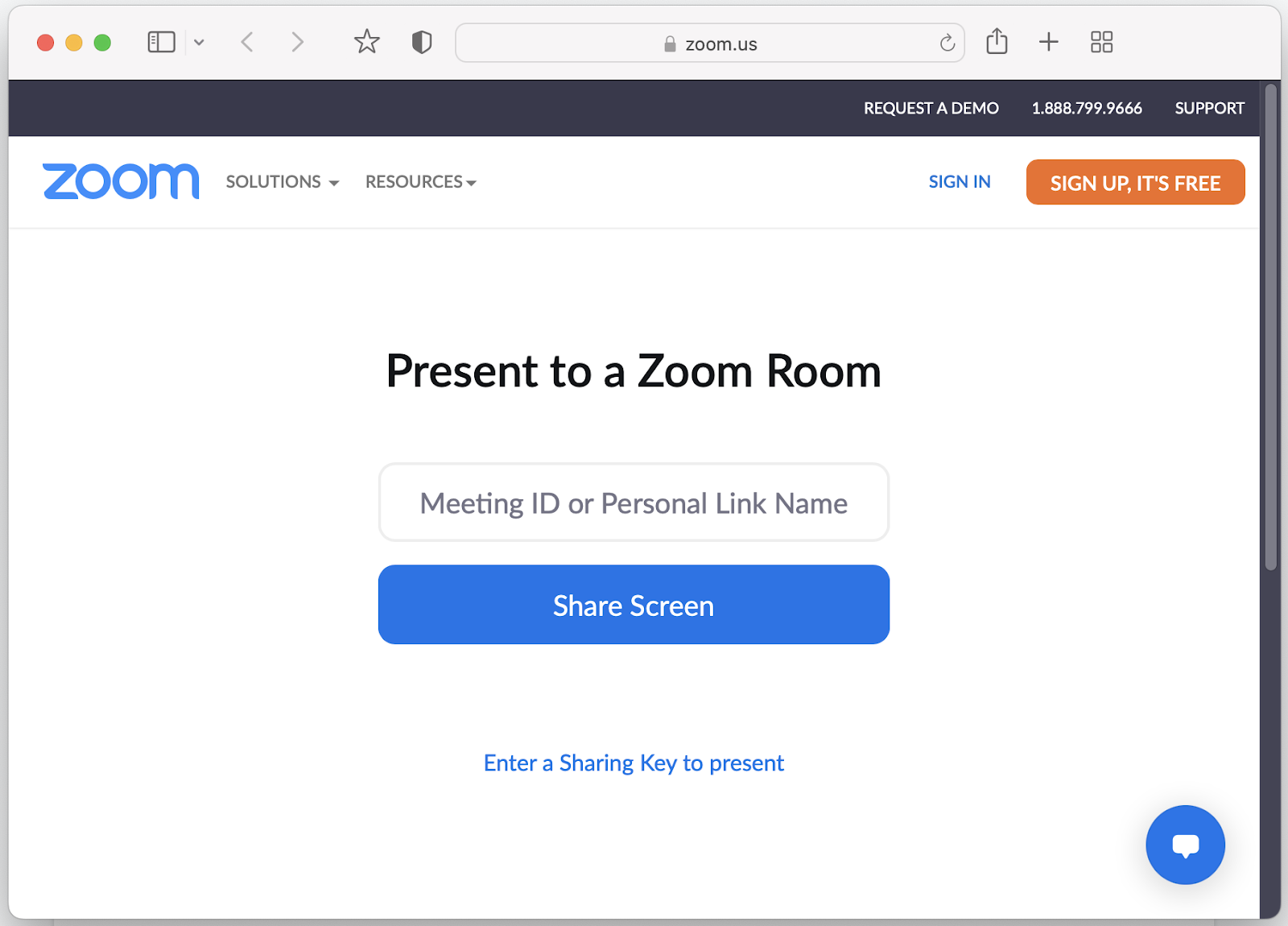When a Zoom session is running in a classroom, multiple participants within the same physical space (classroom) may need to share their screen. But when multiple users in the same space join the same Zoom meeting, audio problems are immediate and disruptive. Here’s how to share your screen without audio disruptions:
Method 1: Use the Zoom app "Share Screen" function

-
Open the Zoom desktop client or mobile app, click or tap Share screen.
-
Enter the sharing key or meeting ID, then click Share (desktop) or tap OK (mobile)
-
Your device’s full screen will be shared. It does NOT share your camera or microphone

Method 2: Web browser
-
Go to https://share.zoom.us in your web browser.
-
Enter the meeting ID and click Share Screen.