How to turn on the Neat Board
-
If the neat board is already connected to power, touch the screen with the stylus to wake up the Neat Board
-
Connect the Neat Board power cord to a wall outlet. The board will turn on automatically
Hybrid Classroom Meetings (with External Zoom attendees)
Method 1:
-
Open the Zoom app and select the Meetings tab (top set of tabs).
-
In the left column, select the meeting you wish to start/join.
-
Once you've selected a meeting, click on "Join from a room".
-
That's it!
-
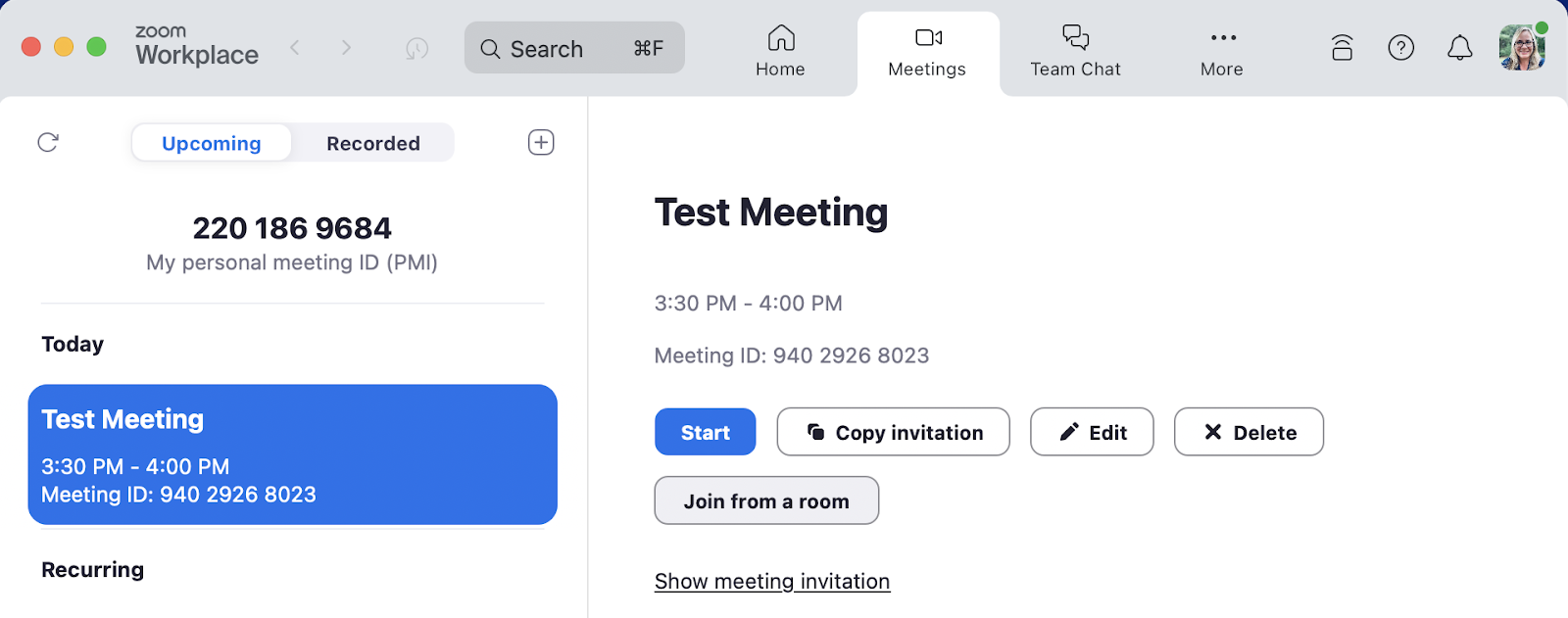
Method 2:
In-Classroom Only Presentations (no external attendees)
-
Sharing with a Key
-
Press Share Content on the Neat Board and a pop-up with the sharing key will appear
-
Open the Zoom app on your Device
-
Click Share Screen from the Zoom app on your device
-
Enter the sharing key presented on the Neat Board & press Share.
-
Audio Controls:
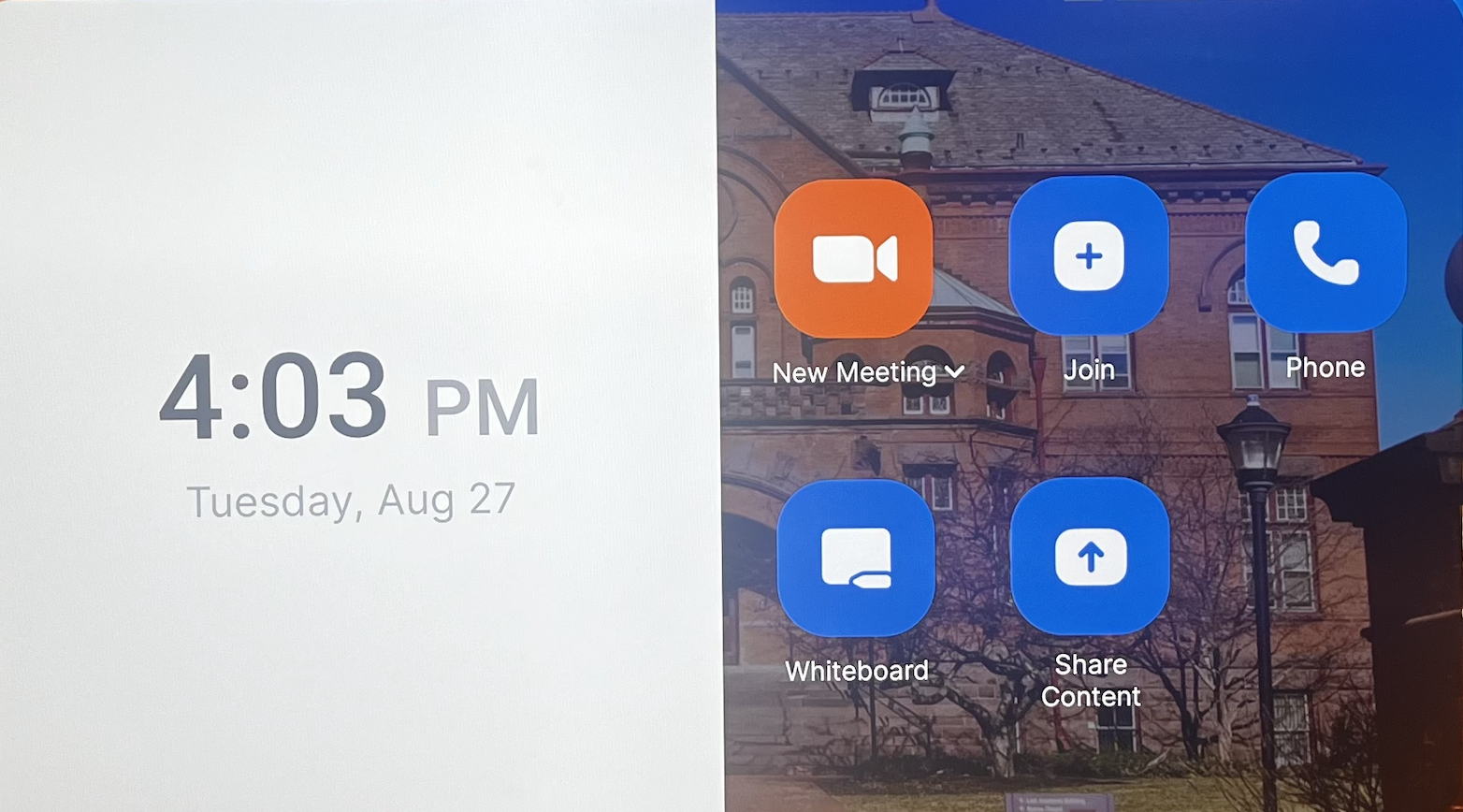
Resources:
User Guide: Neat Board - User Guide for Zoom
Other Neat Board guides and technical details: https://support.neat.no/c/neat-board/guides/?platform=zoom-rooms